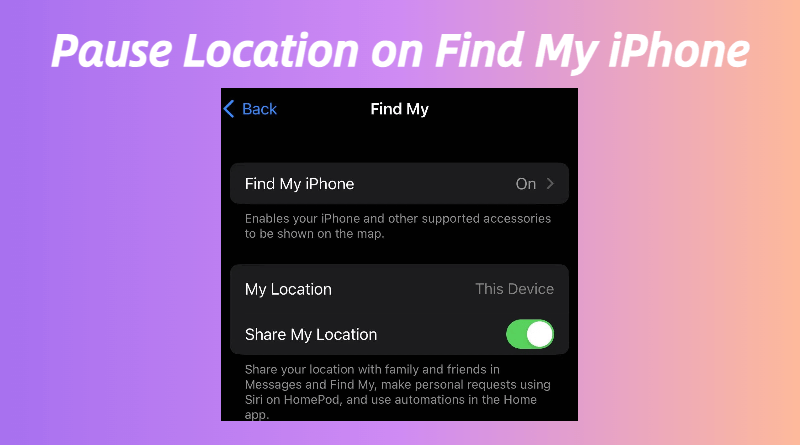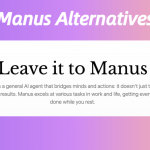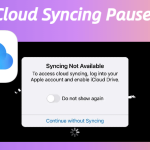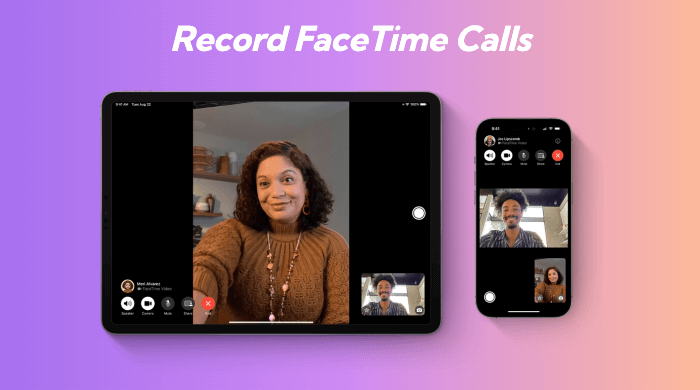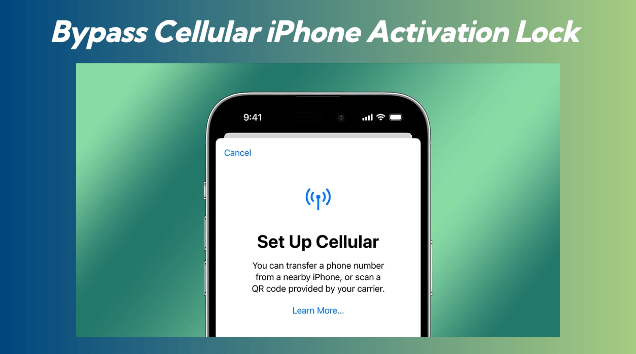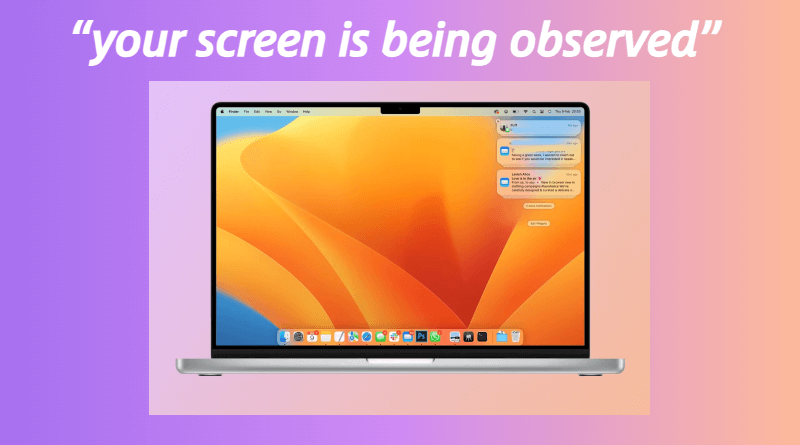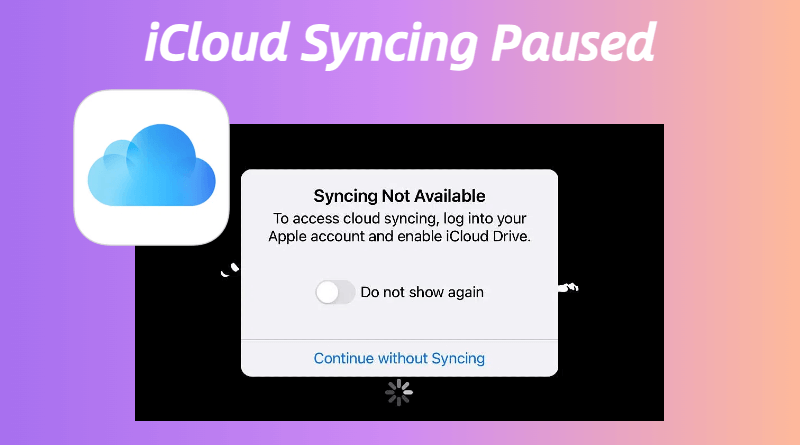Among iPhone users, one of the most frequently asked questions is how to pause location on Find My iPhone. Whether you want to maintain privacy, save battery life, or simply take a break from being tracked, this guide will walk you through the process and explain why it’s important.
Why Pause Location on Find My iPhone?
Find My iPhone is a valuable tool for locating lost or stolen devices, but there are times when users may want to pause their location sharing. Real users on platforms like Reddit have expressed various reasons for needing this feature:
- Privacy Concerns: Some users feel uncomfortable with the idea of being constantly tracked, even by trusted contacts. As one Reddit user noted:
I love my family, but I don’t need them knowing where I am 24/7.
- Battery Life: Continuous location tracking can drain your battery quickly. A Reddit user mentioned:
I noticed my battery was dying faster than usual, and I realized it was because of Find My iPhone.
- Temporary Disabling: There are situations where users might want to temporarily disable location sharing without turning off the entire feature. For example, during a private meeting or a personal day out.
Note:
Impact on Other Services: Disabling location services or signing out of iCloud may affect other apps and services that rely on location data, such as Maps, Weather, and ride-sharing apps.
Re-enabling Location Services: When you’re ready to resume location sharing, simply follow the same steps to re-enable the services you turned off.
Battery Considerations: If battery life is your primary concern, consider using Low Power Mode, which reduces background activity, including location services.
How to Pause Location on Find My iPhone
While Apple does not provide a direct “pause” button for location sharing on Find My iPhone, there are several workarounds that users can employ:
Method 1. Turn Off Location Services
-
- Go to Settings > Privacy & Security > Location Services.
- Toggle off Location Services. This will disable all location tracking on your device, including Find My iPhone.
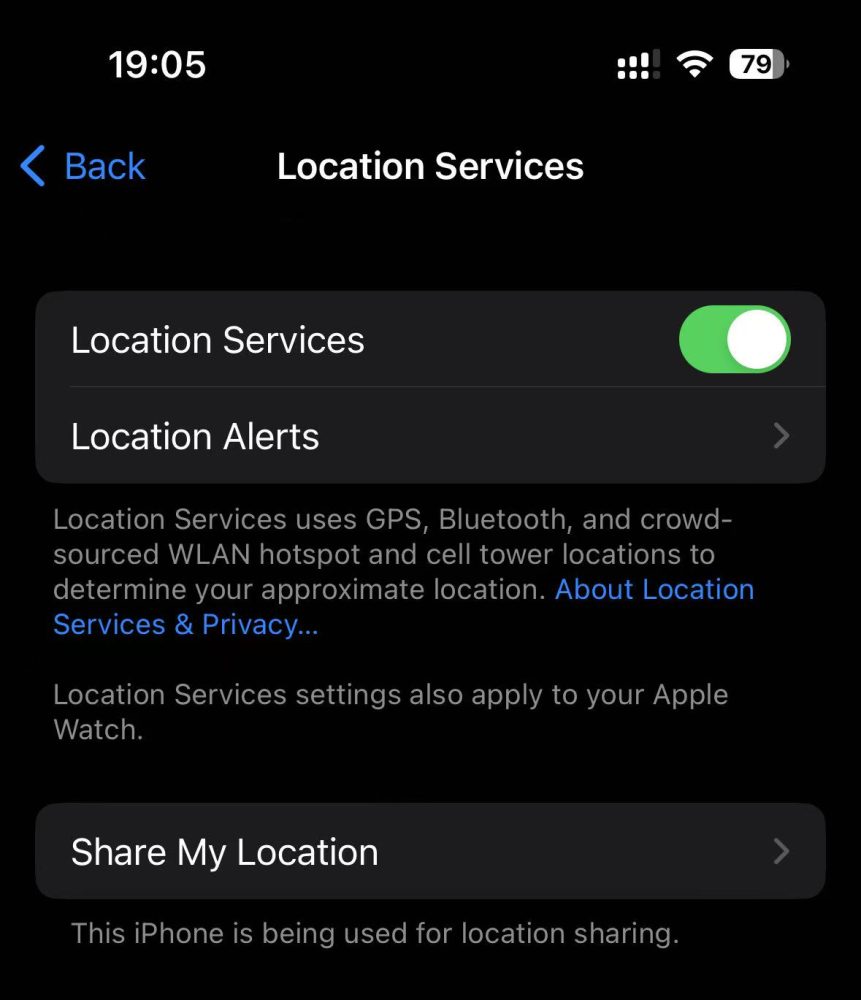
Method 2. Disable Share My Location
-
- Open Settings > Tap on your Apple ID > Find My > Share My Location.
- Toggle off Share My Location. This will stop sharing your location with your contacts but will keep Find My iPhone active for device tracking.
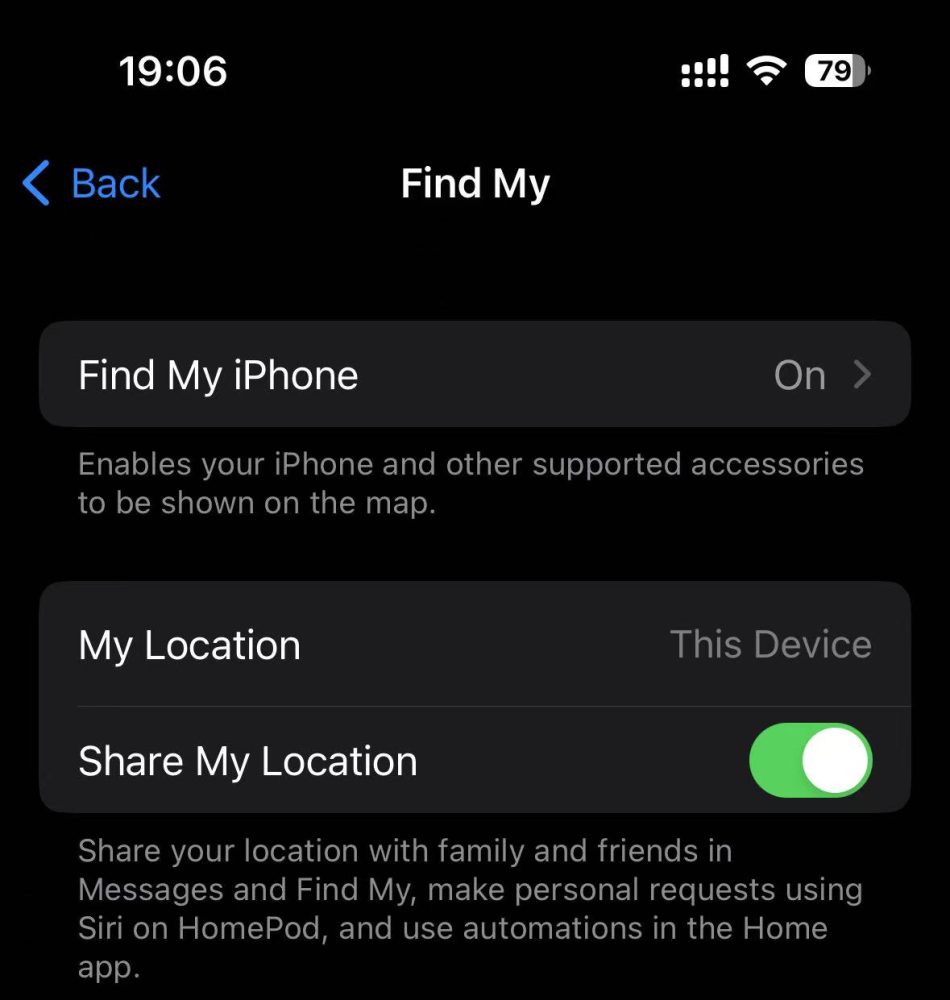
Method 3. Use Airplane Mode
-
- Swipe down from the top-right corner of your screen to open the Control Center.
- Tap the Airplane Mode icon. This will disable all wireless communications, including location services.
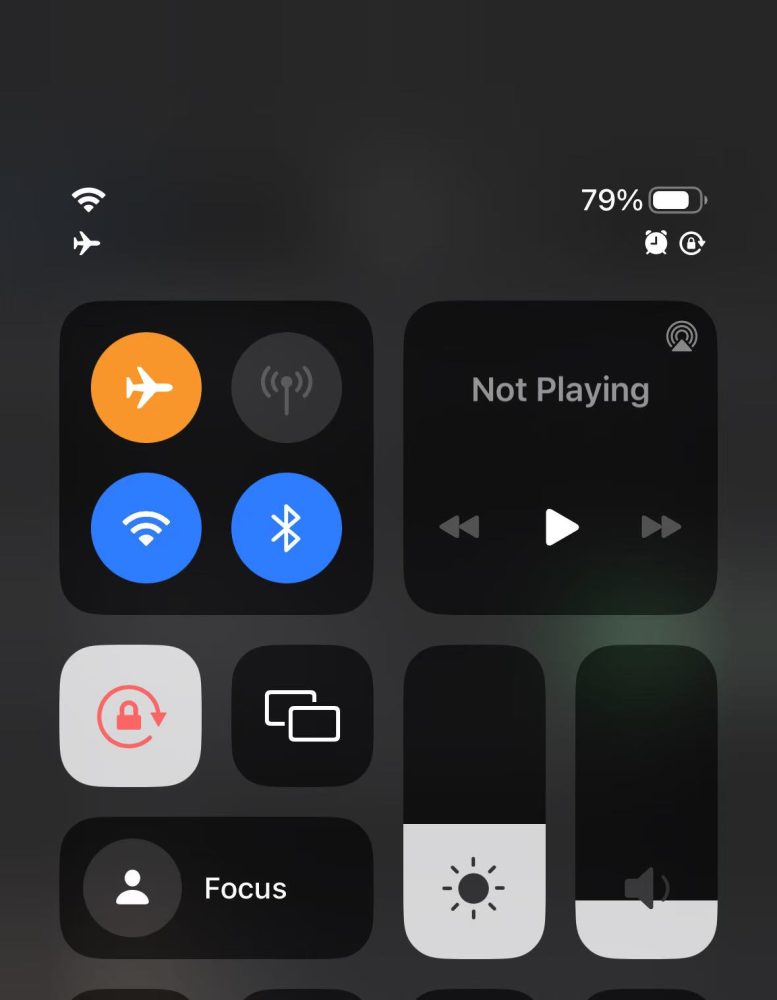
Limitations:
- No calls, texts, or internet access.
- Location resumes automatically once Airplane Mode is turned off.
Method 4. Sign Out of iCloud
-
- Go to Settings > Tap on your Apple ID > Scroll down and select Sign Out.
- Signing out of iCloud will disable Find My iPhone, but remember that this will also remove access to other iCloud services.
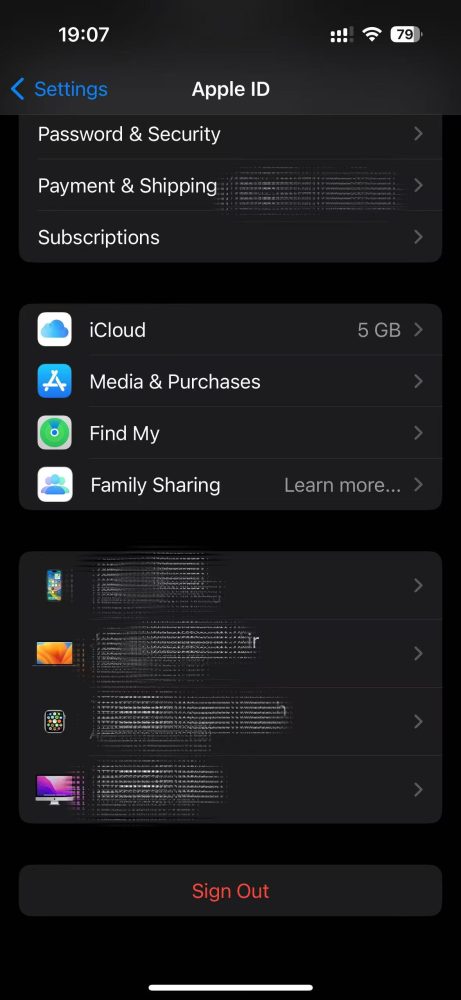
Redirect Location Sharing to Another Device
Use a secondary Apple device (iPad, Mac, etc.) to shift location sharing away from your iPhone. Your iPhone remains functional, while the linked device displays a static location.
Steps:
- Open the Find My app on your iPhone.
- Go to the Devices tab and select your iPhone.
- Tap Stop Sharing My Location (confirm if prompted).
- On the secondary device, sign in with the same Apple ID.
- Enable Share My Location in the Find My app on the new device.
Advantages:
- iPhone retains full functionality (calls, apps, etc.).
- The location appears fixed to the secondary device’s last update.
Note: Location updates resume if the secondary device moves or reconnects.
Pause Location On Find My iPhone Without Them Knowing via a Third-party Tool
While Apple’s Find My iPhone is a powerful tool for tracking devices, there are times when you may want to pause your location without notifying others who are tracking you. This could be for privacy reasons, personal time, or simply to take a break from being monitored. Unfortunately, Apple does not provide a built-in way to pause location sharing discreetly. However, third-party tools can help you achieve this. Below, we’ll explore some popular tools that allow you to pause or spoof your location without others knowing.
1. iMyFone AnyTo
- What It Does: iMyFone AnyTo is a location spoofing tool that allows you to change your iPhone’s GPS location without jailbreaking your device. You can set a fake location, pause location updates, or simulate movement.
- Key Features:
- Change location to anywhere in the world.
- Simulate GPS movement along a custom route.
- Works with all location-based apps, including Find My iPhone.
- No need for technical expertise.
- How It Helps: You can set your location to a static point, effectively pausing updates without others knowing.
- Compatibility: iOS and Android.
- Website: iMyFone AnyTo
2. Tenorshare iAnyGo
- What It Does: Tenorshare iAnyGo is another reliable tool for changing or pausing your iPhone’s location. It’s user-friendly and offers a variety of location manipulation features.
- Key Features:
- Spoof location to any place globally.
- Pause location updates by setting a fixed GPS point.
- Simulate GPS movement with customizable speed.
- No jailbreaking required.
- How It Helps: By setting a fixed location, you can effectively pause location updates on Find My iPhone.
- Compatibility: iOS and Android.
- Website: Tenorshare iAnyGo
3. Dr.Fone – Virtual Location
- What It Does: Dr.Fone by Wondershare is a popular toolkit for iOS and Android devices. Its Virtual Location feature allows you to spoof or pause your location seamlessly.
- Key Features:
- Change your iPhone’s location to anywhere in the world.
- Pause location updates by setting a static GPS point.
- Simulate GPS movement along a route.
- User-friendly interface.
- How It Helps: You can pause location sharing by setting a fixed location, making it appear as though you haven’t moved.
- Compatibility: iOS and Android.
- Website: Dr.Fone – Virtual Location
4. LocationSimulator (for Mac Users)
- What It Does: LocationSimulator is a free tool for Mac users that allows you to simulate or spoof your iPhone’s location when connected to your computer.
- Key Features:
- Simulate location changes directly from your Mac.
- Set a fixed location to pause updates.
- Free and open-source.
- How It Helps: Mac users can use this tool to pause location updates discreetly.
- Compatibility: iOS (requires Mac).
- Website: LocationSimulator on GitHub
FAQs about Pause Location on Find My iPhone
Can I pause location sharing for specific contacts only?
Unfortunately, Apple does not currently offer the option to pause location sharing for specific contacts. You can only turn off location sharing entirely.
Will pausing location sharing affect my ability to find my iPhone if it’s lost?
Yes, if you turn off location services or sign out of iCloud, you will not be able to locate your iPhone using Find My iPhone.
Is there a way to schedule location-sharing pauses?
As of now, Apple does not provide a scheduling feature for pausing location sharing. You will need to manually toggle the settings as needed.
Can I still receive notifications if I pause location sharing?
Yes, pausing location sharing will not affect your ability to receive notifications from apps and services.
Conclusion
Pausing location on Find My iPhone is a useful feature for those who value their privacy or want to conserve battery life. While Apple does not offer a direct pause button, the methods outlined above provide effective workarounds. Whether you choose to disable location services, turn off Share My Location, or use Airplane Mode, you can take control of your location sharing with ease.
By understanding the reasons behind the need to pause location sharing and exploring the available solutions, you can make informed decisions about how and when to use this feature. Remember to consider the impact on other services and always re-enable location sharing when necessary to ensure your device remains secure and functional.